- Make ID cards:
- NEW! ID Maker
- First time printing?
- Resources
-
New customer?
Create Account
Free shipping over $19
Free shipping over $19
Products
Help
Make Cards
Account
Artisan 50 Setup - Mac OS X 10.7-10.8
The Artisan 50 is fully capable of printing on our Inkjet PVC Cards using a Inkjet PVC Card Tray, but it insists on only printing within the bounds of a CD. The way we are going to fix this is by tricking the computer in to thinking that your Artisan 50 is actually a different Epson printer. It may sound complicated, but it's actually quite easy to set this up and it works great. So let's get started.
Confirm Your Artisan 50 is Working Properly
The first step here is to confirm you can print using the original Artisan 50 driver. If that does not work, then something is wrong with your installation (printer is not on, not connected, or something else altogether), contact Epson Support for more help with this.
Open System Preferences
Go to the Apple menu and select "System Preferences…".
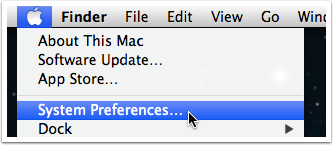
Click on "Print & Scan"
Open the "Print & Scan" preferences.
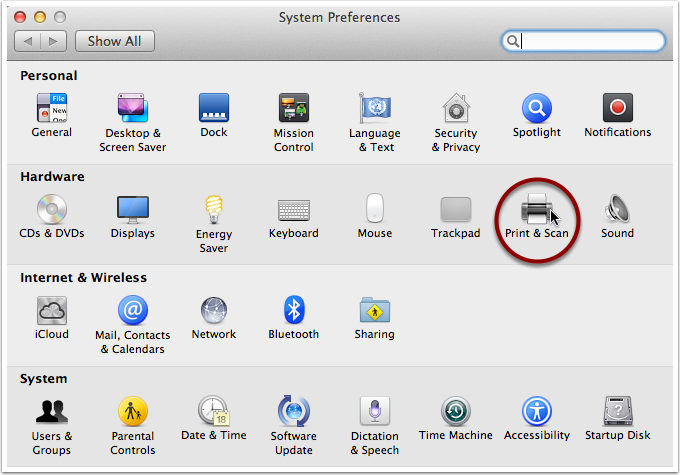
Add a New Printer
This is the most important part. Even if you already see your Artisan 50 printer (as shown in the image), you must do this to ensure you can print on the entire surface of the Inkjet PVC Card. Select "Add Printer or Scanner…"
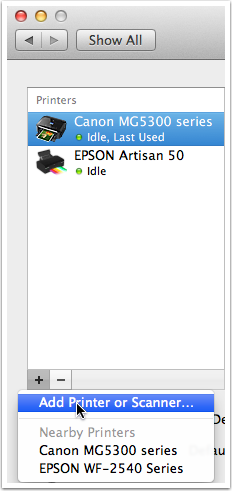
Select Printer Software Step 1
Select "EPSON Artisan 50" at the top of the window, then at the bottom where it says "Use:" select "Select Printer Software…".
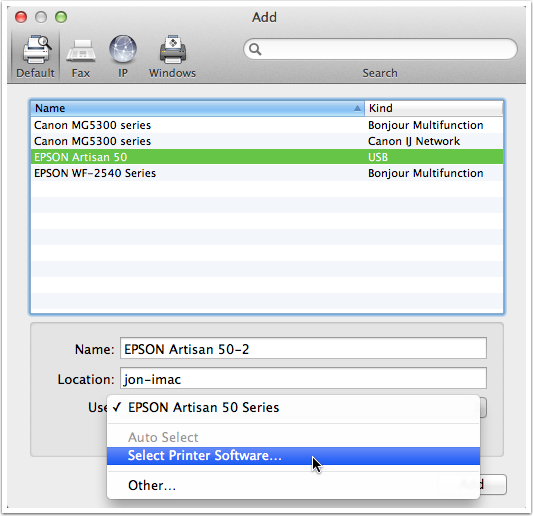
Select Printer Software Step 2
In the search field at the top type "r280". In the search results select "EPSON SP R280 Series". Do NOT select anything that says "Gutenprint", they will not work properly for Inkjet PVC card printing.
If you don't have the option for "EPSON SP R280 Series" you need to install the Epson R280 printer software. Please see Epson Support for that.
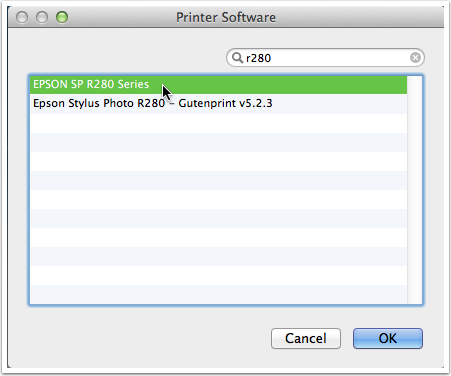
Rename your printer
Rename the printer so you don't confuse it with your normal Artisan 50 printer. We named ours "Artisan 50 - PVC Card Printing" to make it very clear. After you enter a new name confirm that the "Use" says "EPSON SP R280 Series", leave "Location" alone, then click on "Add".
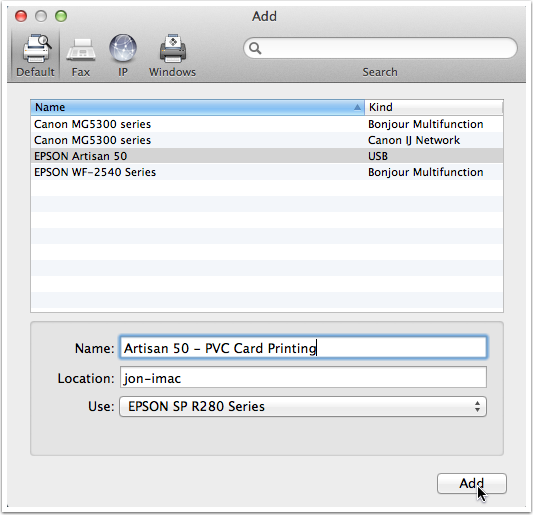
Confirm Creation
After you click "Add" it will confirm that you want to create "another" Artisan 50 printer, click on Continue. You can now select this printer in any application in the Print dialog box.
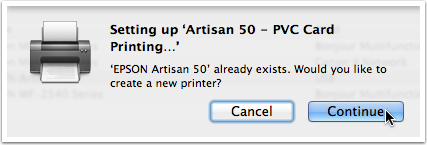
 Teslin Paper, Butterfly Pouches, Inkjet PVC Cards, Make ID Card Kits Easy
Teslin Paper, Butterfly Pouches, Inkjet PVC Cards, Make ID Card Kits Easy

