- Make ID cards:
- NEW! ID Maker
- First time printing?
- Resources
-
New customer?
Create Account
Free shipping over $19
Free shipping over $19
Products
Help
Make Cards
Account
Inkjet PVC - Artisan 50 - Windows XP
The Artisan 50 is fully capable of printing on our Inkjet PVC Cards using a Inkjet PVC Card Tray, but it insists on only printing within the bounds of a CD. The way we are going to fix this is by tricking the computer in to thinking that your Artisan 50 is actually a different Epson printer. It may sound complicated, but it's actually quite easy to set this up and it works great. So let's get started.
Confirm Your Artisan 50 is Working Properly
The first step here is to confirm you can print using the original Artisan 50 driver. If that does not work, then something is wrong with your installation (printer is not on, not connected, or something else altogether), contact Epson Support for more help with this.
Go to your Printers and Faxes Control Panel
Next, go to the Start Menu and select Control Panel.
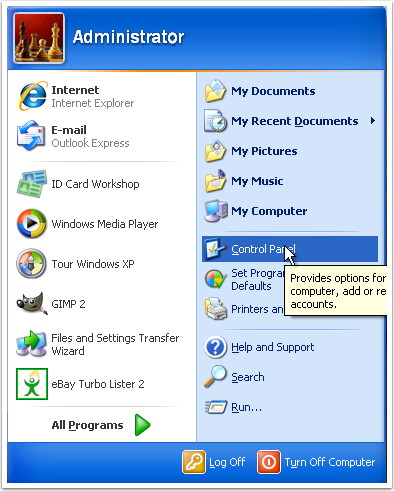
Next open the Printers and Faxes control panel

Right-Click on the EPSON Artisan 50 Series Printer and Select Properties
If you do not have an Epson Artisan 50 option, then you have not installed your printer drivers yet. Visit Epson Support to download and install the software for your printer.
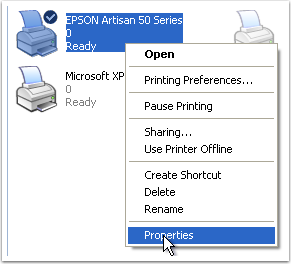
Find Correct Port
In the Properties window click on "Ports" and make a note of the port your (working) Artisan 50 printer is using. In this example image it is port USB002.
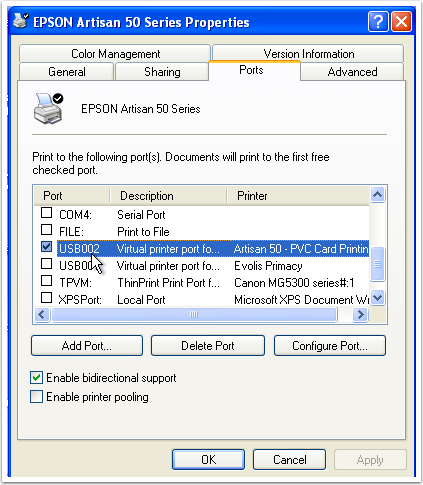
Download & Install Epson R280 Drivers
Next up we need to install drivers for the Epson R280 printer. What we are going to do is trick the computer in to thinking that your Artisan 50 is an R280. This will eliminate the problem of the printer not printing the full PVC card tray area. Download the R280 driivers from Epson Support. We recommend only downloading the Printer Driver (Not the Driver and Utilities Combo Package). Once the download finishes, open it and proceed with the installation.
Driver Installation
While installing the Epson R280 driver you should receive this message. Click on "Manual", then select the port you made a note of earlier (the port your Artisan 50 is using).
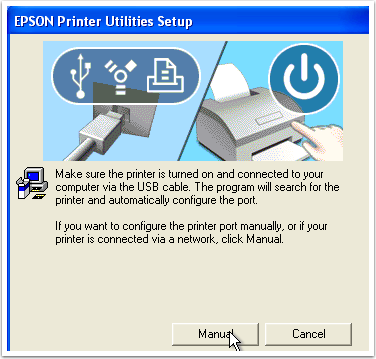
Test The New Printer Driver
Once the installation finishes, we want to test printing to the Epson R280 printer, which is of course really your Artisan 50, (it should show up in your Print window now in any application you can print from). If you can not successfully print using the Epson R280 driver, then it is not configured properly. As long as you tested that the printer was working using the Artisan 50 printer driver, then the problem should be that you selected the wrong port. Go back and confirm the port that is selected in your Artisan 50 settings, then right-click on the Epson R280 printer in the Printers and Faxes control panel, then click on the "Ports" tab at the top of the window and select the correct port.
Configure The Epson "R280 Printer"
Once the installation finishes, go back to the Printers & Faxes control panel. Right-click on the EPSON Stylus Photo R280 Series icon and select Properties.
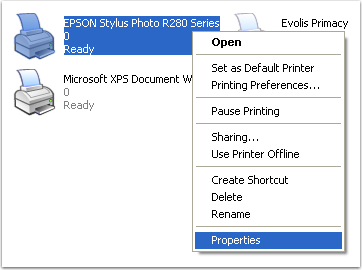
Rename the Printer
We recommend renaming your printer to something like "Artisan 50 - PVC Card Printing". This will help to later to elimate confusion later when you use the printer.
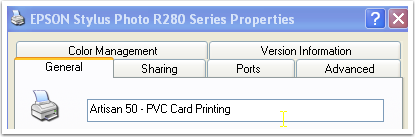
Set Printing Defaults
Click on "Printing Preferences"
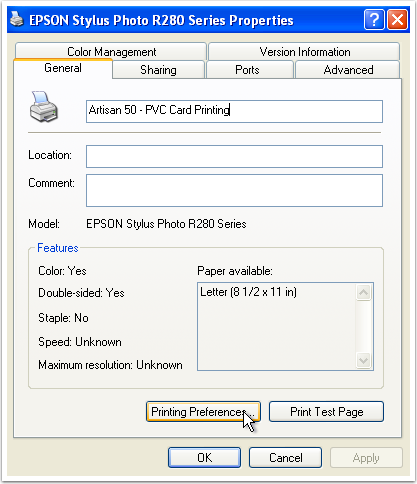
Change Default Print Settings
Click on the "Advanced" tab at the top. Set all settings as shown in the image below (CD/DVD in the top two selection boxes, Photo in the 3rd). Everything else can stay the same. Click on "Save Setting..."
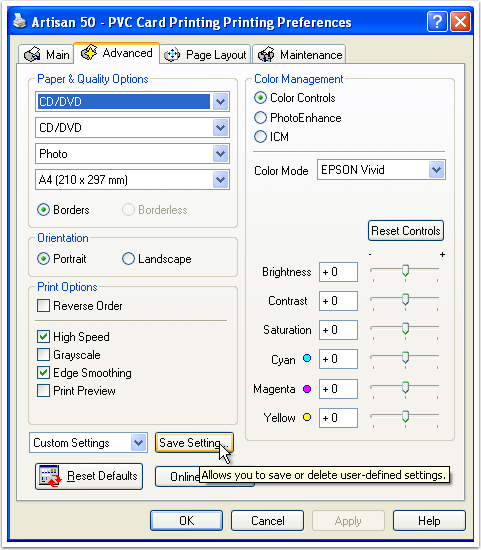
Save Your Custom Settings
Give your custom settings a name like "PVC Card Printing", then click Save.
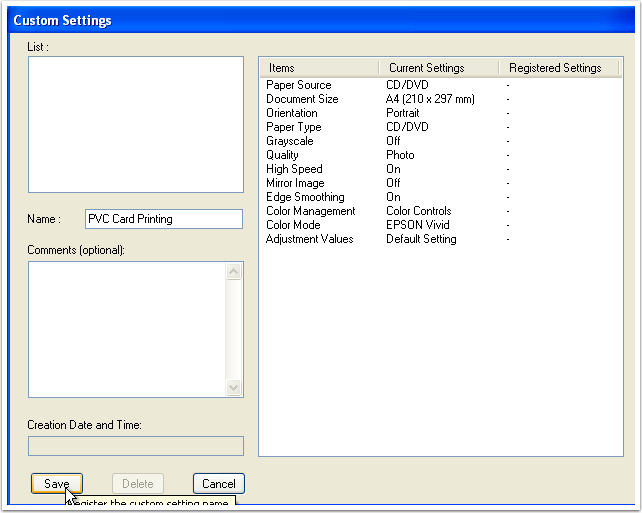
Save All Settings
Click on "OK" to save your settings in both the Printer Properties windows.
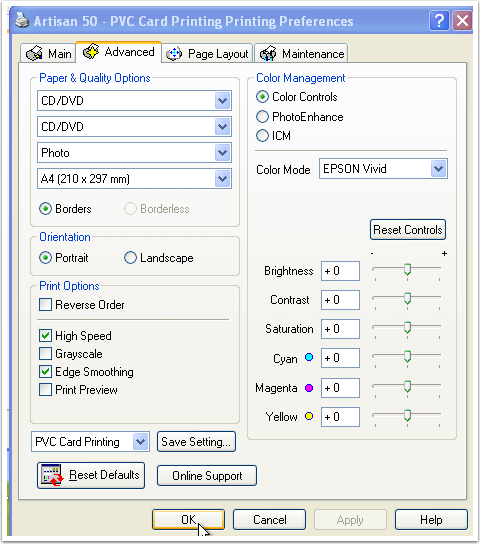
Printing Using the R280 Driver
To print using your newly set up printer simply select Print in the application you are using and select the "Artisan 50 - PVC Card Printing" printer. You can click on Preferences if you'd like to verify that it is set to use the CD/DVD tray, but it should already be selected because we set the defaults earlier. Just click print and you should be on your way.
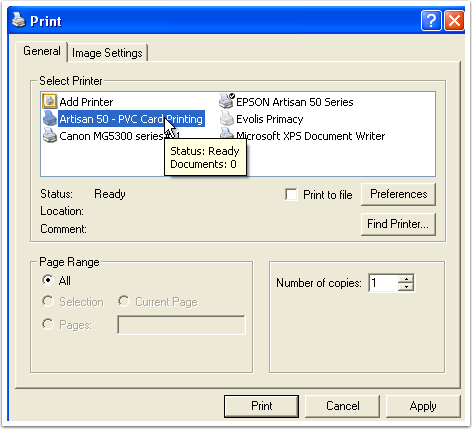
Printing Window
When printing you will receive this message, you can safely ignore the message and let it print. Note that when using the R280 driver with the Artisan 50 the ink levels will not be able to be read. You can check these using the normal Artisan 50 printer driver.
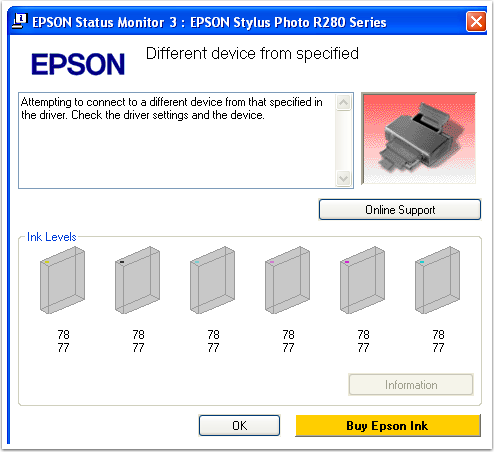
 Teslin Paper, Butterfly Pouches, Inkjet PVC Cards, Make ID Card Kits Easy
Teslin Paper, Butterfly Pouches, Inkjet PVC Cards, Make ID Card Kits Easy

