- Make ID cards:
- NEW! ID Maker
- First time printing?
- Resources
menu
shopping_cart
Cart
0
Make Cards
keyboard_arrow_down
Help
keyboard_arrow_down
Account
keyboard_arrow_down
-
New customer?
Create Account
Free shipping over $19
close
Free shipping over $19
Products
Help
Make Cards
Account
How to Configure Canon Printers for Inkjet PVC Card Printing on Mac OS X
WARNING! You only need to do this if Paper Size: Disc Tray G/J/K/M or Paper Size: 120x120mm settings are missing. This is most common on the Canon TS9000 series printers. Do not do this if you are using any other printer - contact us first.
Install Drivers for Your Printer
Visit the Canon website and download the drivers for your printer and install them.
Open System Preferences.
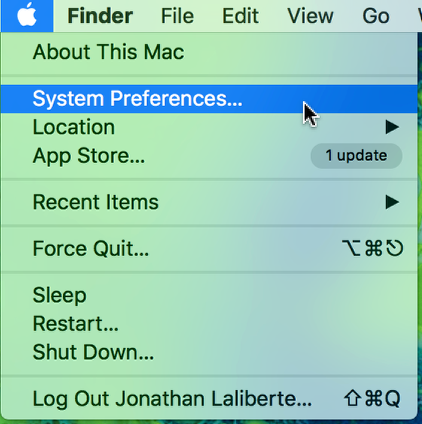
Click on "Printers & Scanners".
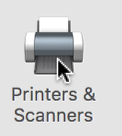
Select your Canon Printer. Then click the minus sign.
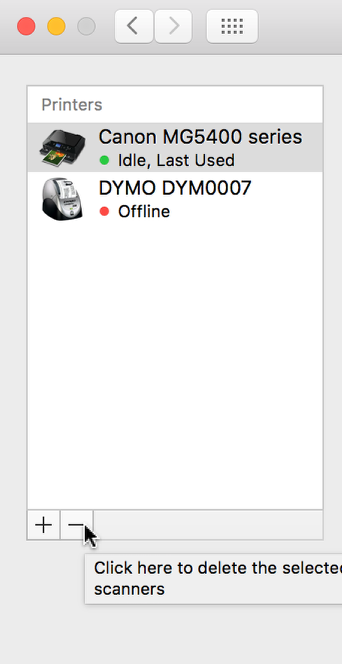
Confirm that you want to delete your Canon Printer (we will re-add it in a moment).
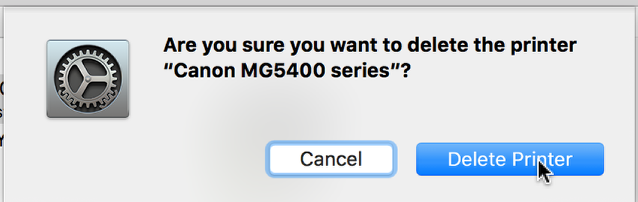
Click the Plus sign
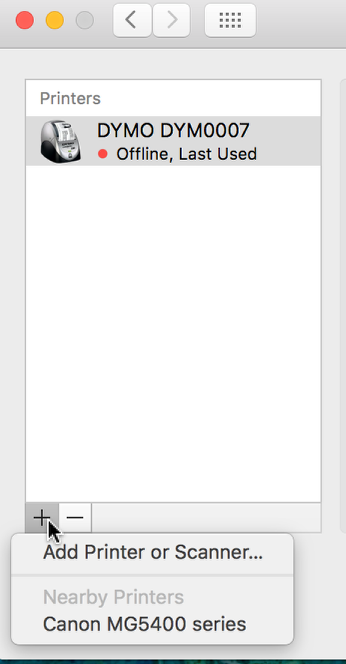
Select "Add Printer or Scanner..." (do not select the Nearby Printer option!)
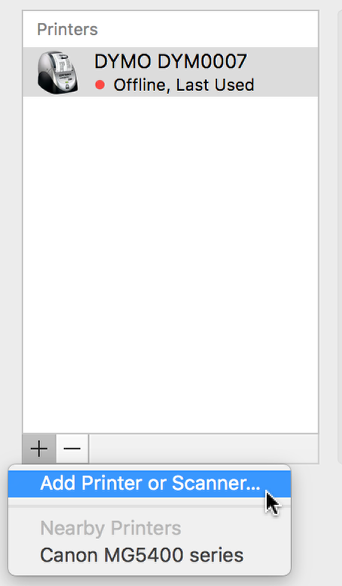
In the window that opens, select your printer where it says "Canon IJ Network". It will only work if you have this option!
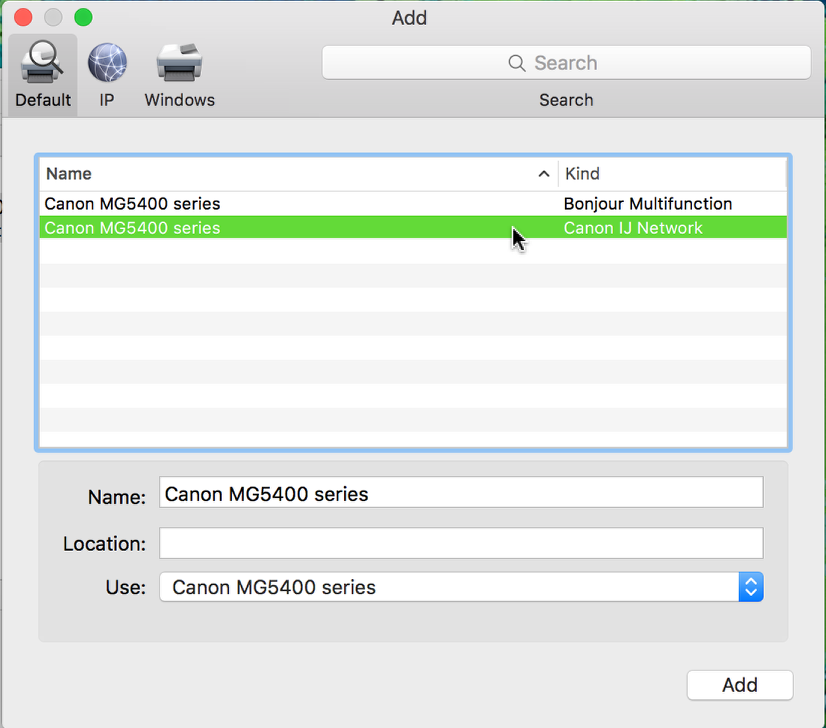
Click the Add Button. Restart any program you planned to print from. You should now have the Disc Tray options.
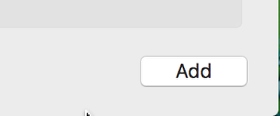
When printing be sure to set the print settings correctly and to set your printer up properly:
- Select Paper Size: Disc Tray G/J/K/M
- Select Print Media: Other Papers/Printable Disc.
- Send the print job to the printer and wait for the printer to ask you insert the tray.
- Always place 2 cards in the PVC card tray.
 Teslin Paper, Butterfly Pouches, Inkjet PVC Cards, Make ID Card Kits Easy
Teslin Paper, Butterfly Pouches, Inkjet PVC Cards, Make ID Card Kits Easy

