- Make ID cards:
- NEW! ID Maker
- First time printing?
- Resources
-
New customer?
Create Account
Free shipping over $19
Free shipping over $19
Products
Help
Make Cards
Account
Make your own ID cards with ease
ID Maker works with Inkjet PVC cards and Teslin cards.
Easy as 1, 2, 3

Go through the steps from Start to Print. Hints throughout the app help you along your way. We've written articles about everything in case you get stuck.
1. Start with a template
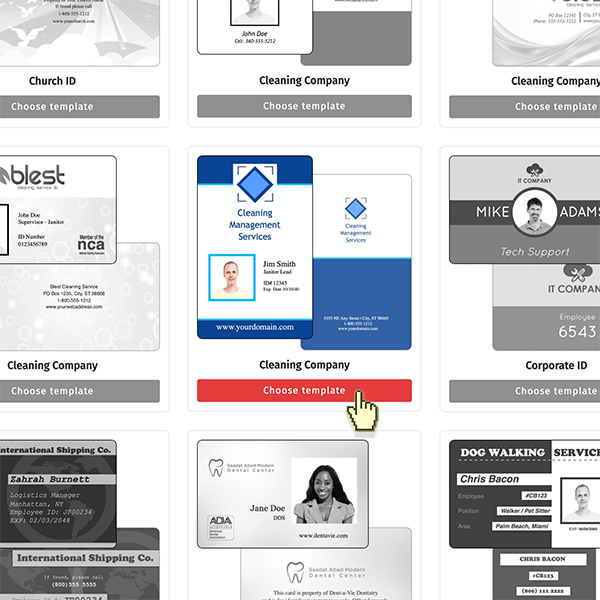
1. Start with a template
Over 100 pre-made templates for various industries. Use them as-is, or make them your own.
You can start with a clean slate too.
2. Design with the right tools
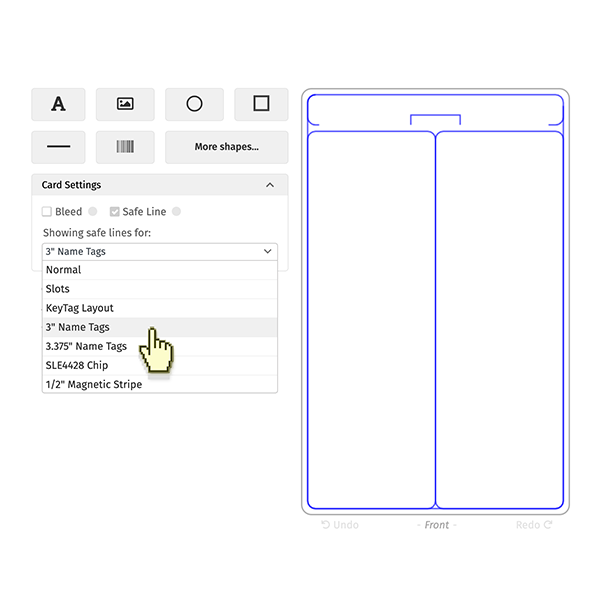
2. Design with the right tools
Design ID cards with exactly the tools you need for the job.
ID Maker has speciality tools that generic graphics and word processing apps lack.
See more features
3. Print with a few clicks
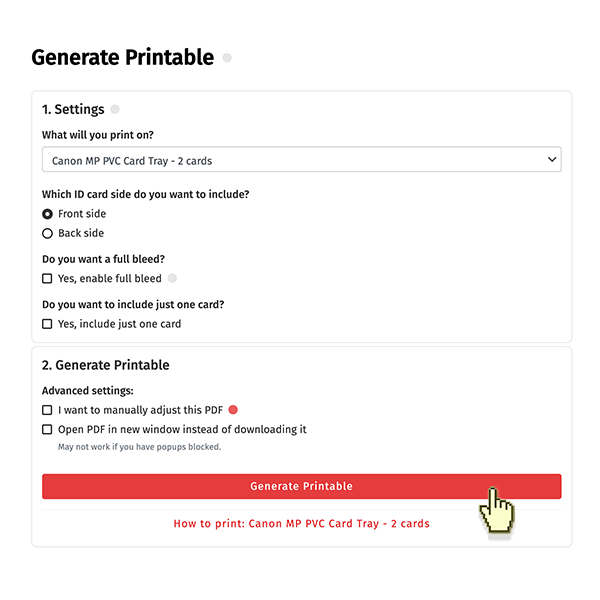
3. Print with a few clicks
Select your printer and materials, and generate a Printable for your cards in a few clicks.
It works with all Brainstorm ID products.
See more features
4. Design once, print 100 times
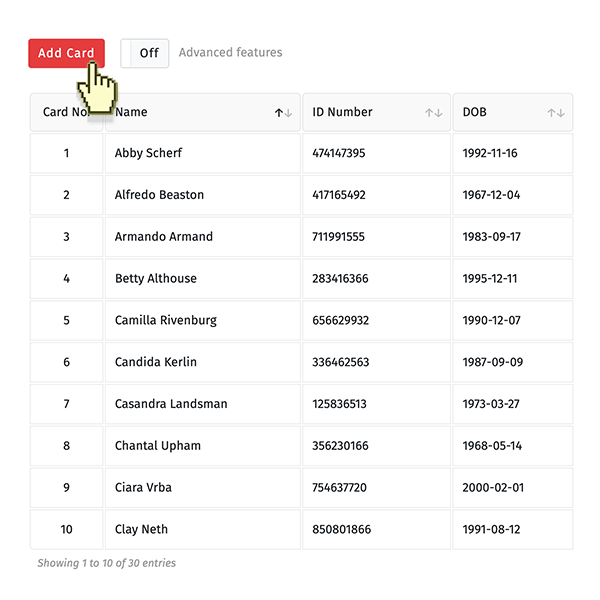
4. Design once, print 100 times
Use Placeholders to print multiple ID cards using the same design, but with different content.
Turn Barcodes, Images, and Text into Placeholders with one click.
See more features
"Perfect system, perfect support"
Alexander W. - verified buyer
We've been in the ID card business since 2001, and we've served over 50,000 customers since. ID Maker is our solution to the nuisances, issues, and blockers that our customers encountered making ID cards throughout the years.
Design with the right tools
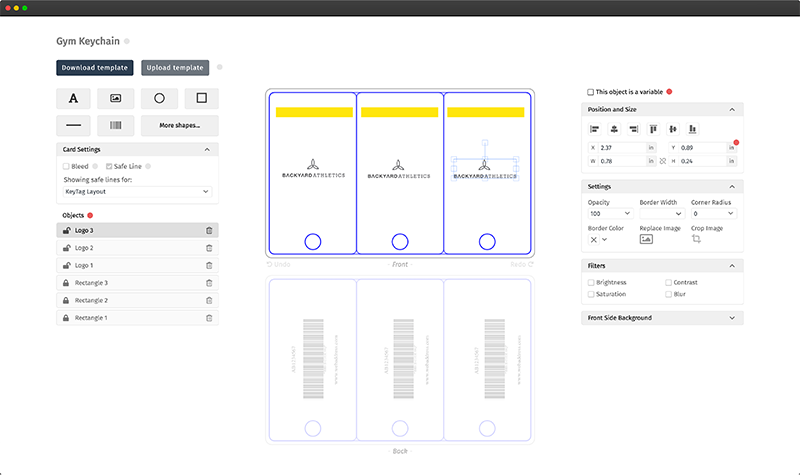
Download and upload templates in .bid format.
Drag and drop templates to upload.
Safe lines show you where to not put important objects.
Bleeds help you add a background image or color that goes all the way to the edge.
Select multiple objects to move them all together.
Lock and rearrange objects (bring forward, send backward).
Insert images and then crop, resize, or adjust brightness, contrast, and more.
Use Undo & Redo to navigate your design history.
Drag & drop images into your template.
Design once, print 100 times
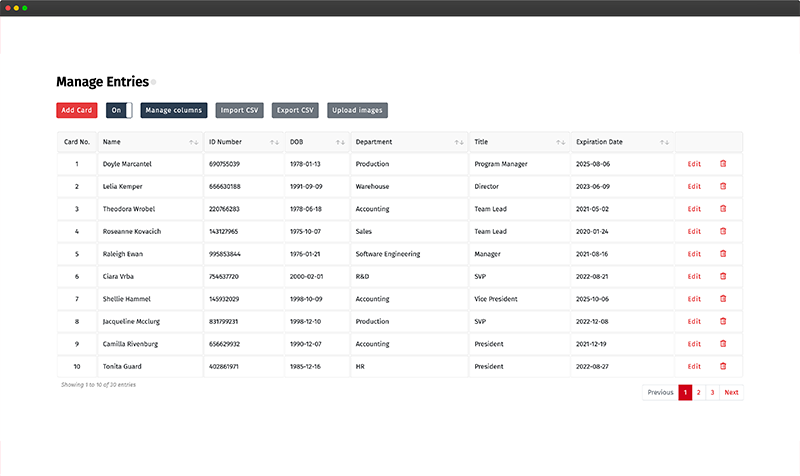
Turn Objects into Placeholders with one click.
Link Placeholders to your own custom data.
Supported Placeholders are: Text, Barcode and Image.
Text Placeholder font can shrink to fit when content doesn't fit.
Import data using your own CSV, Excel, or tab delimited files.
Upload images in bulk, only use those that you need.
Drag and drop to upload your data and images.
Download your card data in CSV format to make bulk changes quickly.
Print with a few clicks
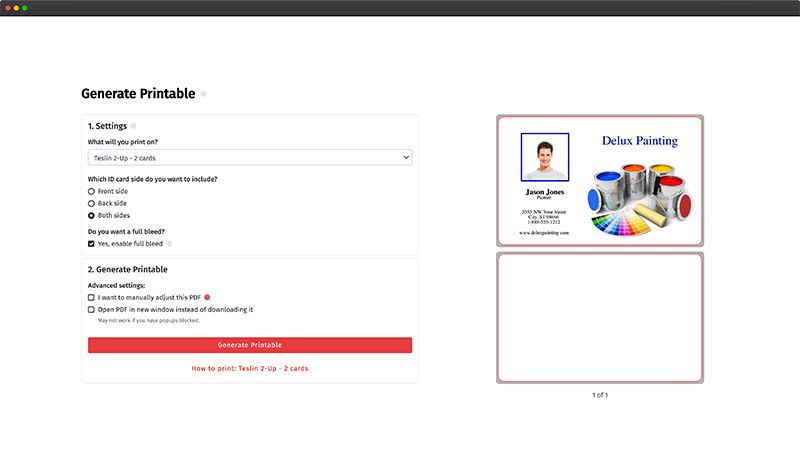
Generate your Printable with a few clicks.
Printables work with your Brainstorm ID products.
Set which cards to print and whether to print fronts or backs (or both!).
You can fine-tune the printable in case of misalignment.
Step by step instructions for how to use the Printable.
FAQ
How safe is my data with you?
The app works entirely in your web browser and your data (your designs, data, images, etc) is never sent to our server.
Can I use it with my printer?
You can make Teslin ID cards with any laser or inkjet printer. There are a handful of printers that can print on Inkjet PVC cards.
Check your printer's compatibility
Do you have compatible printers?
Yes, we do! If you want to make Inkjet PVC cards, you can purchase a complete kit with 1 inkjet printer, 100 Inkjet PVC cards, and 1 card tray.
How do I know if I need Teslin or Inkjet PVC cards?
You can't go wrong with either. It depends on how many cards you'll make, what are they for, and the type of finish you want.
Does it work with products not made by Brainstorm ID?
Our app is designed exclusively to work with Brainstorm ID products.
I have a template of my own. How can I use it here?
If you've created a template in Photoshop, Illustrator, or with another design app, the file you have is not compatible with ID Maker.
You can export your document as an image and import it in to ID Maker - but you won't be able to make changes to objects that were in the document.
Instead we'd advise that you design a similar or identical template with ID Maker. In this case, you will benefit from all of ID Maker's features.
Did you have another question?
 Teslin Paper, Butterfly Pouches, Inkjet PVC Cards, Make ID Card Kits Easy
Teslin Paper, Butterfly Pouches, Inkjet PVC Cards, Make ID Card Kits Easy

